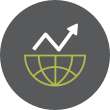Aggregator
A Shell Script to Monitor Disk Usage and Send an Alert if it Exceeds 80%
If you’ve ever run a Linux system in production or even just kept a personal server, you’ll know that running
The post A Shell Script to Monitor Disk Usage and Send an Alert if it Exceeds 80% first appeared on Tecmint: Linux Howtos, Tutorials & Guides.Kdenlive Devs Plan New Pro Editing Features
Kdenlive developers are working on keyframes dopesheet, UI changes, per‑project layouts and titler animations to improve this free video editor.
You're reading Kdenlive Devs Plan New Pro Editing Features, a blog post from OMG! Ubuntu. Do not reproduce elsewhere without permission.
Valve Survey Reveals Slight Retreat in Steam-on-Linux Share
Steam’s monthly Hardware & Software Survey, published by Valve, offers a window into what operating systems, hardware, and software choices its user base is making. It has become a key barometer for understanding trends in PC gaming, especially for less dominant platforms like Linux. The newest data shows that Linux usage among Steam users has edged downward subtly. While the drop is small, it raises interesting questions about momentum, hardware preferences, and what might lie ahead for Linux gaming.
This article dives into the latest numbers, explores what may be pushing them to abandon Steam, and considers what it means for Linux users, developers, and Valve itself.
Recent Figures: What the Data Shows-
June 2025 Survey Outcome: In June, Linux’s slice of Steam’s user base stood at 2.57%, down from approximately 2.69% in May — a decrease of 0.12 percentage points.
-
Year-Over-Year Comparison: Looking back to June 2024, the Linux share was around 2.08%, so even with this recent slip, there’s still an upward trend compared to a year ago.
-
Distribution Among Linux Users: A significant portion of Linux gamers are using Valve’s own SteamOS Holo (currying sizable usage numbers via Steam Deck and similar devices). In June, roughly one-third of the Linux user group was on SteamOS Holo.
-
Hardware Insights:
-
Among Linux users, AMD CPUs dominate: about 69% of Linux gamers use AMD in June.
-
Contrast that with the Windows-only survey, where Intel still has about 60% CPU share to AMD’s 39%.
-
Though the drop is modest, a number of factors likely combine to produce it. Here are possible causes:
-
Statistical Noise & Normal Fluctuation Monthly survey results tend to vary a bit, especially for smaller share percentages. A 0.12% decrease could simply be part of the normal ebb and flow.
-
Sampling and Survey Methodology
-
Survey participation may shift by region, language, hardware type, or time of year. If fewer Linux users participated in a given month, the percentage would drop even if absolute numbers stayed flat.
-
Language shifts in Steam’s usage have shown up before; changes in how many users set certain settings or respond could affect results.
-
Latency or delays in uploading or processing survey data might also contribute to anomalies.
-
-
External Hardware & Platform Trends
Top 6 Linux Apps You Should Install This Week (Sept 15-21)
It isn’t easy to figure out which of the many Linux apps out there are actually worth installing. Between endless
The post Top 6 Linux Apps You Should Install This Week (Sept 15-21) first appeared on Tecmint: Linux Howtos, Tutorials & Guides.Firefox 143 Released with Copilot Chatbot, Web App Creation + More
Mozilla Firefox 143 brings new features and improvements, including access to Microsoft's AI chatbot, date info in the address bar, and web app support.
You're reading Firefox 143 Released with Copilot Chatbot, Web App Creation + More, a blog post from OMG! Ubuntu. Do not reproduce elsewhere without permission.
GNOME’s Tetris Clone Quadrapassel Drops a Huge Update
Quadrapassel 49 modernises GNOME’s Tetris clone on Linux with GTK4, adds touch support, and improves scoring and gameplay for casual gamers.
You're reading GNOME’s Tetris Clone Quadrapassel Drops a Huge Update, a blog post from OMG! Ubuntu. Do not reproduce elsewhere without permission.
Canonical Make It Easier to Install NVIDIA CUDA on Ubuntu
Canonical will package and distribute NVIDIA CUDA in the Ubuntu repositories, making it easier for developers to install with a single, simple APT command.
You're reading Canonical Make It Easier to Install NVIDIA CUDA on Ubuntu, a blog post from OMG! Ubuntu. Do not reproduce elsewhere without permission.
I Ran Local LLMs on My Android Phone
How to Upgrade to Linux Mint 22.2 “Zara”
Linux Mint 22.2 (“Zara”) is the latest point release in the Linux Mint 22 series, which is a Long Term
The post How to Upgrade to Linux Mint 22.2 “Zara” first appeared on Tecmint: Linux Howtos, Tutorials & Guides.Turntable Adds Offline Scrobbling, Resizing & More Bling
Turntable, a desktop music controller for Linux that is also a universal scrobbler for any MPRIS-compataible app, has a new version out - and it's ace!
You're reading Turntable Adds Offline Scrobbling, Resizing & More Bling, a blog post from OMG! Ubuntu. Do not reproduce elsewhere without permission.
VirtualBox 7.2.2 Update Resolves TPM Emulation on Linux
VirtualBox 7.2.2 is out, fixing critical startup crashes and making TPM emulation on Linux work again. It's the first maintenance update in the new 7.2 series.
You're reading VirtualBox 7.2.2 Update Resolves TPM Emulation on Linux, a blog post from OMG! Ubuntu. Do not reproduce elsewhere without permission.
sudo vs sudo-rs: What You Need to Know About the Rust Takeover of Classic Sudo Command
Dash to Panel Update Adds GNOME 49 Support + More
Popular GNOME Shell extension Dash to Panel is updated for GNOME 49, but all of its changes, fixes and improvements are available on earlier releases too.
You're reading Dash to Panel Update Adds GNOME 49 Support + More, a blog post from OMG! Ubuntu. Do not reproduce elsewhere without permission.
Linux Mint 22.3 Plans App Menu Revamp, Better Wayland Support
Linux Mint 22.3 is due for release in December, and we just got our first idea of what's planned: redesigned app launcher, new applets, and Wayland integration.
You're reading Linux Mint 22.3 Plans App Menu Revamp, Better Wayland Support, a blog post from OMG! Ubuntu. Do not reproduce elsewhere without permission.
GNOME 49: New Apps, Lock Screen Features & Design Changes
GNOME 49 brings new apps, lock screen media controls, multi-monitor brightness controls, file manager changes and fractional scaling improvements.
You're reading GNOME 49: New Apps, Lock Screen Features & Design Changes, a blog post from OMG! Ubuntu. Do not reproduce elsewhere without permission.
Firefox Adding Google Lens, Stock Data, AI “Page Buddy” Features
A rundown of new features in development for Firefox, including visual image search, more sponsored results in the URL bar, and (of course) more AI integration.
You're reading Firefox Adding Google Lens, Stock Data, AI “Page Buddy” Features, a blog post from OMG! Ubuntu. Do not reproduce elsewhere without permission.
Pironman 5 Max Review: Best Raspberry Pi Case Money can Buy
How to Extend Root Partition in Linux
As a Linux user, you may eventually run into a situation where your root partition (/) runs out of space,
The post How to Extend Root Partition in Linux first appeared on Tecmint: Linux Howtos, Tutorials & Guides.FOSS Weekly #25.37: Mint 22.2 Released, Official KDE Distro, Kazeta Linux for 90s Gaming, Ubuntu 25.10's New Terminal and More Linux Stuff
Copyright © 2025 WNCLUG-Asheville - All rights reserved
Developed & Designed by Alaa Haddad