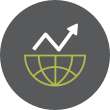by
George Whittaker
Introduction
On June 11, 2025, the Python core team released Python 3.13.5, the fifth maintenance update to the 3.13 line. This release is not about flashy new language features, instead, it addresses some pressing regressions and bugs introduced in 3.13.4. The “.5” in the version number signals that this is a corrective, expedited update rather than a feature-driven milestone.
In this article, we’ll explore what motivated 3.13.5, catalog the key fixes, review changes inherited in the 3.13 stream, and discuss whether and how you should upgrade. We’ll also peek at implications for future Python releases.
What Led to 3.13.5 (Release Context)
Python 3.13 — released on October 7, 2024 — introduced several significant enhancements over 3.12, including a revamped interactive shell, experimental support for running without a Global Interpreter Lock (GIL), and preliminary JIT infrastructure.
However, after releasing 3.13.4, the maintainers discovered several serious regressions. Thus, 3.13.5 was accelerated (rather than waiting for the next regular maintenance release) to correct these before they impacted a broader user base. In discussions preceding the release, it was noted the Windows extension module build broke under certain configurations, prompting urgent action.
Because of this, 3.13.5 is a “repair” release — its focus is bug fixes and stability, not new capabilities. Nonetheless, it also inherits and stabilizes many of the improvements introduced earlier in 3.13.
Key Fixes & Corrections
While numerous smaller bugs are resolved in 3.13.5, three corrections stand out as primary drivers for the expedited update:
GH-135151 — Windows extension build failure
Under certain build configurations on Windows (for the non-free-threaded build), compiling extension modules failed. This was traced to the pyconfig.h header inadvertently enabling free-threaded builds. The patch restores proper alignment of configuration macros, ensuring extension builds succeed as before.
GH-135171 — Generator expression TypeError delay
In 3.13.4, generator expressions stopped raising a TypeError early when given a non-iterable. Instead, the error was deferred to the time of first iteration. 3.13.5 restores the earlier behavior of raising the TypeError at creation time when the supplied input is not iterable. This change avoids subtler runtime surprises for developers.
Go to Full Article