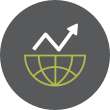Aggregator
Linux App Release Roundup (December 2025)
I roundup a crop of December's smaller Linux app releases, including the Clapper media player, QEMU virtualisation tool, Scribus DTP and ONLYOFFICE.
You're reading Linux App Release Roundup (December 2025), a blog post from OMG! Ubuntu. Do not reproduce elsewhere without permission.
Open Source New Year Almanac: What Does 2026 Hold for You? 🗓️
Match the Resolution: New Year Intentions Meet Linux Commands 🎯
New Year Countdown Quiz for Linux Users 🎆
These are the Linux Apps I Couldn't Live Without in 2025
Hyprland Becomes More Attractive with Crash Recovery and Safe Mode Features
Shotcut 25.12 Adds Full 10-Bit Video Editing Support
Open source video editor Shotcut 25.12 adds 10-bit CPU pipeline support, linear color processing, and better hardware encoding on Linux.
You're reading Shotcut 25.12 Adds Full 10-Bit Video Editing Support, a blog post from OMG! Ubuntu. Do not reproduce elsewhere without permission.
Experiencing This Powerful NXP SBC Made Me Realize of My Limitations
NTFSPlus Becomes "NTFS" as Driver Moves Closer to Kernel Integration
[Testing Update] 2025-12-29 - Mesa, NVIDIA 590xx, Firefox, LibreOffice, Gstreamer
Hello community, here we have another set of package updates. Welcome to our new development cycle of Manjaro 25.1.0, code-named ‘Anh-Linh’.We will focus on Plasma 6.5 series and will introduce GNOME 49, maybe Cosmic 1.0. Since only two day’s of 2025 are left, we may bump the version of ‘Anh-Linh’ also to 26.0 …
Current Promotions- Get the latest Gaming Laptop by Slimbook powered by Manjaro: Slimbook Manjaro III
- Protect your personal data, keep yourself safe with Surfshark VPN: See current promotion
- Manjaro 25.0 Zetar released
- Manjaro Summit public Alpha now available
- As of Linux 5.4.302, the 5.4 series is now EOL (End Of Life). Please install 5.10 LTS (Long Term Support) or 5.15 LTS.
- As of Linux 6.16.12, the 6.16 series is now EOL (End Of Life). Please install 6.18 stable and/or 6.12 LTS (Long Term Support).
- As of Linux 6.17.13, the 6.17 series is now EOL (End Of Life). Please install 6.18 stable and/or 6.12 LTS (Long Term Support).
- NVIDIA 590.48.01
- Mesa 25.3.2
- Firefox 146.0.1
- LibreOffice 25.8.4
- GStreamer 1.26.10
- Cinnamon and Deepin updates
Get our latest daily developer images now from Github: Plasma, GNOME, XFCE. You can get the latest stable releases of Manjaro from CDN77.
Our current supported kernels
- linux54 5.4.302 [EOL]
- linux510 5.10.247
- linux515 5.15.197
- linux61 6.1.159
- linux66 6.6.119
- linux612 6.12.63
- linux617 6.17.13 [EOL]
- linux618 6.18.2
- linux619 6.19.0-rc3
- linux61-rt 6.1.158_rt58
- linux66-rt 6.6.116_rt66
- linux612-rt 6.12.57_rt14
- linux617-rt 6.17.5_rt7
Package Changes (12/29/25 18:37 CET)
- testing core x86_64: 8 new and 8 removed package(s)
- testing extra x86_64: 995 new and 1110 removed package(s)
- testing multilib x86_64: 28 new and 28 removed package(s)
A list of all changes can be found here.
Check if your mirror has already synced:
20 posts - 11 participants
Make GNOME’s App Grid Scroll Vertically (Like it Used to)
A new GNOME Shell extension brings vertical scrolling back to the app grid. Ideal for mouse scroll wheel obsessives running GNOME 49.
You're reading Make GNOME’s App Grid Scroll Vertically (Like it Used to), a blog post from OMG! Ubuntu. Do not reproduce elsewhere without permission.
Debian Embraces Chinese LoongArch Processors with Official Loong64 Support
If You Have an Older NVIDIA GPU on Arch Linux, Your System Might Be Broken
F*** You! Co-Creator of Go Language is Rightly Furious Over This Appreciation Email
10 Hyprland Dotfiles to Transform Your Linux Desktop Bautifully
Pinta 3.1 is Out with Axonometric Grids, Marching Ants + More
Pinta 3.1 is available for download. The open source image editor adds axonometric grids, polygon selection tool, lower memory usage – and lots more!
You're reading Pinta 3.1 is Out with Axonometric Grids, Marching Ants + More, a blog post from OMG! Ubuntu. Do not reproduce elsewhere without permission.
Turntable 5.0 Adds Collapsible Player Controls & Year-End Recap
Turntable 5.0 adds collapsible player controls you can hide on-demand, plus a year-end 'wrapped' recap pulling stats from Last.fm, Libre.fm and more. Free on Flathub.
You're reading Turntable 5.0 Adds Collapsible Player Controls & Year-End Recap, a blog post from OMG! Ubuntu. Do not reproduce elsewhere without permission.
CachyOS Wants to Improve Your Server Performance Now
Itching to Try the Hot COSMIC DE on Ubuntu Linux? Here's an Easy Way
Copyright © 2026 WNCLUG-Asheville - All rights reserved
Developed & Designed by Alaa Haddad