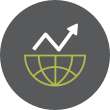Linux Mint 22.2 ‘Zara’ Released: Polished, Modern, and Built for Longevity
The Linux Mint team has officially unveiled Linux Mint 22.2, codenamed “Zara”, on September 4, 2025. As a Long-Term Support (LTS) release, Zara will receive updates through 2029, promising users stability, incremental improvements, and a comfortable desktop experience.
This version is not about flashy overhauls; rather, it’s about refinement — applying polish to existing features, smoothing rough edges, weaving in new conveniences (like fingerprint login), and improving compatibility with modern hardware. Below, we’ll delve into what’s new in Zara, what users should know before upgrading, and how it continues Mint’s philosophy of combining usability, reliability, and elegance.
What’s New in Linux Mint 22.2 “Zara”Here’s a breakdown of key changes, refinements, and enhancements in Zara.
Base, Support & Kernel Stack-
Ubuntu 24.04 (Noble) base: Zara continues to use Ubuntu 24.04 as its upstream base, ensuring broad package compatibility and long-term security support.
-
Kernel 6.14 (HWE): The default kernel for new installations is 6.14, bringing support for newer hardware.
-
However — for existing systems upgraded from Mint 22 or 22.1 — the older kernel (6.8 LTS) remains the default, because 6.14’s support window is shorter.
-
Zara is an LTS edition, with security updates and maintenance promised through 2029.
Zara introduces a first-party tool called Fingwit to manage fingerprint-based authentication. With compatible hardware and support via the libfprint framework, users can:
-
Enroll fingerprints
-
Use fingerprint login for the screensaver
-
Authenticate sudo commands
-
Launch administrative tools via pkexec using the fingerprint
-
In some cases, bypass password entry at login (unless home directory encryption or keyring constraints force password fallback)
It is important to note that fingerprint login on the actual login screen may be disabled or limited depending on encryption or keyring usage; in those cases, the system falls back to password entry.
UI & Theming Refinements-
Sticky Notes app now sports rounded corners, improved Wayland compatibility, and a companion Android app named StyncyNotes (available via F-Droid) to sync notes across devices.