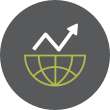Mastering Software Package Management with Yum and DNF on CentOS and RHEL
Software package management is an essential skill for any system administrator working with Linux distributions such as CentOS and RHEL (Red Hat Enterprise Linux). Managing software efficiently ensures that your system remains secure, up-to-date, and optimized for performance.
CentOS and RHEL utilize two primary package managers: Yum (Yellowdog Updater, Modified) and DNF (Dandified Yum). While Yum has been the default package manager in older versions (CentOS/RHEL 7 and earlier), DNF replaces Yum starting from CentOS 8 and RHEL 8, offering improved performance, dependency resolution, and better memory management.
In this guide, we will explore every aspect of software package management using Yum and DNF, from installing, updating, and removing packages to managing repositories and handling dependencies.
Understanding Yum and DNF What is Yum?Yum (Yellowdog Updater, Modified) is a package management tool that helps users install, update, and remove software packages on CentOS and RHEL systems. It manages software dependencies automatically, ensuring that required libraries and dependencies are installed along with the package.
What is DNF?DNF (Dandified Yum) is the next-generation package manager introduced in CentOS 8 and RHEL 8. It provides faster package management, better memory efficiency, and improved dependency resolution compared to Yum. Although Yum is still available in newer versions, it acts as a symbolic link to DNF.
Key advantages of DNF over Yum:
-
Improved performance and speed
-
Reduced memory usage
-
Better dependency management
-
Enhanced security and modularity
Before installing or updating software, it is good practice to ensure that the system package repositories are up to date.
Using Yum (CentOS/RHEL 7 and Earlier) yum check-update yum update Using DNF (CentOS/RHEL 8 and Later) dnf check-update dnf updateThe update command refreshes package lists and ensures that installed software is up to date.
Installing Software PackagesSoftware packages can be installed from official or third-party repositories.
Using Yum yum install package-name Using DNF dnf install package-nameExample:
Go to Full Article