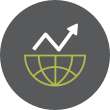Top 6 B2B Software Comparison Websites for Software Vendors (2026)
As a software vendor, getting your product in front of the right audience is crucial. One of the best ways to reach business buyers is by leveraging B2B software comparison and review platforms. These websites attract millions of in-market software buyers who rely on peer reviews and ratings to make purchasing decisions. In fact, 88% of buyers trust online reviews as much as personal recommendations [1]. By listing your software on these platforms, you can gather authentic user feedback, build credibility, and dramatically improve your visibility to potential customers. Below we rank the top six B2B software comparison websites – and highlight what makes each one valuable for vendors looking to boost exposure and win more business. Now updated for 2026.
1. SourceForgeSourceForge tops our list as a powerhouse platform for software vendors. Why SourceForge? For starters, it boasts enormous traffic – over 20 million monthly visitors actively searching for software solutions [2]. In fact, SourceForge drives more traffic than any other B2B software directory (often more than all other major sites combined!) [2]. Semrush even estimates SourceForge's November 2025 traffic at 27.51 million visitors[3]. This means listing your product here can put you in front of a vast pool of potential business buyers. SourceForge offers a complete business software and services comparison platform where buyers can find, compare, and review software. As the site itself says: “Selling software? You’re in the right place. We’ll help you reach millions of intent-driven software and IT buyers and influencers every day.” For a vendor, this translates into incredible visibility and lead generation opportunities.
Go to Full Article